How to submit an event.
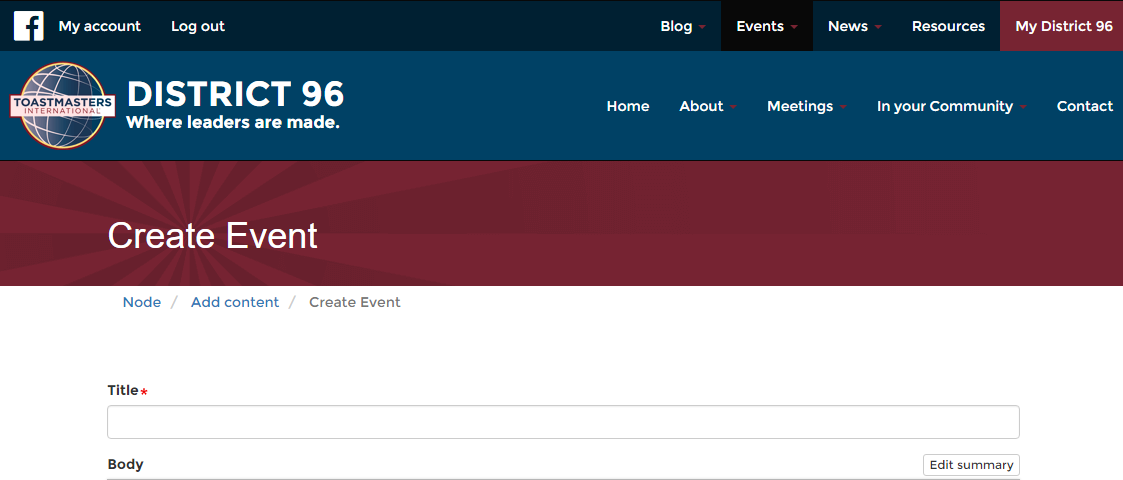
District 96 covers a lot of territory and it's important to let our members know what is happening. If you are a member of District 96 you can submit an event for your club, area, division or district. It's easy and this article will give you steps on how to submit and event and edit just in case you make a mistake.
Step 1: Log in or create an account.
If you haven't created an account yet, you can do so by clicking on the "Log in" link in the top left corner. You can create an account using your Facebook credentials or create an account from scratch. You will receive an email asking you to validate your account. Once you do, you'll be able to log in.
Step 2: Click on "Submit an Event"
In the upper menu click on "Events" and you will see a drop down. When you are logged in you'll see a option to "Submit Event". Select that.
Step 3: Fill in as much information as you can
There are fields for all the information you'll need. Some are required, some are optional. As you fill out each field you will see an explanation of the field show appear to give you some information on the field's content.
A note on adding images: Images must be above a minimum size of 500 pixels wide and 245 pixels high. Please make sure the image's dimensions exceed both.
Step 4: Click submit
And that is it. The event is posted!
To edit or delete the event
NOTE: You can only edit or delete the events you created. If you find an event that has an error or is a duplicate of another event please contact the webmaster at webmaster@district96.ca
When you view the event you created and want to edit you'll see three links on the page: View, Edit or Delete. To make the changes click "Edit" and change the information you need to make and click on submit.
To "Delete" an event, click delete and then confirm the action.