Three Cheers for our Current Education System
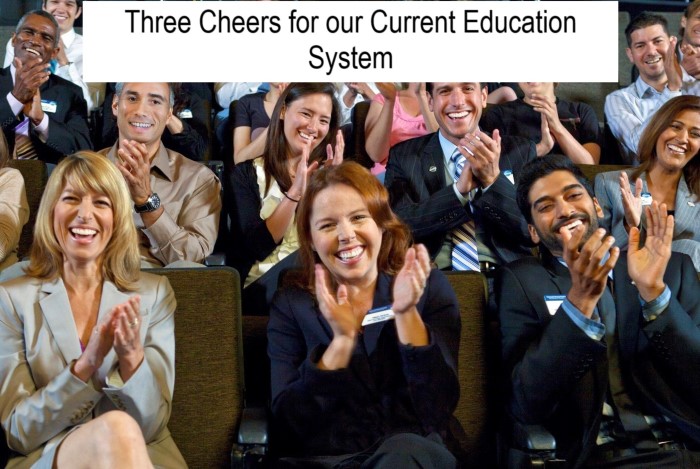
That’s right our current system.
Our current education system was launched back in March of this year.
I’m sure you have heard of it. It retains all that is good about Toastmasters and introduces new content and new ways of delivering that content that was not possible in the past.
All of the fundamentals important to competent communication and competent leadership are still taught, along with a tailorable array of projects and competencies that are relevant to todays world.
Projects almost always require at least one speech and often more than one in addition to other tasks designed to increase knowledge and confidence.
The whole process of logging on and getting started has been designed to be easy, and it is. Give it a try today and open a whole new world of Toastmasters.
If you are a Basecamp manager-you are if you are a President, VP-Education or Secretary, this is easy also. There is one issue that your club should attend to right away- This is described below.
This is an exciting time to be a Toastmaster. Look at just some of the projects that are available for you to learn new skills or hone current skills. (full list available on the District 96 website)
Building a Social Media Presence
This project addresses how best to use different types of online communication.
You will create and maintain an online profile to promote yourself or an organization.
Create a Podcast
This project addresses the skills you need to develop a podcast,
create interesting content and organize a cohesive program.
You will learn how to record and upload it to the internet.
Using Presentation Software
This project addresses the use of presentation software—from identifying topics that benefit
from the use of technology to effective slide design and presentation.
Write a Compelling Blog
This project addresses the basics of developing a compelling blog
and successfully engaging a readership.
Creating Effective Visual Aids
This project addresses effective methods for choosing the best visual aid for your presentation
along with the creation and use of each type.
Cross-Cultural Understanding
This project focuses on understanding the cultures with which you identify
and the impact of stereotypes associated with your cultures and others.
Deliver Social Speeches
This project addresses the skills needed to compose a speech for a social occasion including a toast,
eulogy, an acceptance speech and a speech praising an individual or group.
Leading in Your Volunteer Organization
This project focuses on the skills required to lead in a volunteer organization
and the importance of recognition and reward in motivating volunteers.
Make Connections Through Networking
This project focuses on how to network effectively and understanding the importance of
being a professional ally to people in your network.
Manage Change
This project focuses on how to plan for change, develop a communication plan,
and identify obstacles to success
Manage Online Meetings
This project addresses how to effectively conduct online meetings and webinars,
prepare and organize necessary visual aids, and lead with confidence.
Manage Successful Events
This project is designed to give you tools to coordinate an event.
It includes steps for managing the unexpected, leading a team and creating positive outcomes.
Moderate a Panel Discussion
This project addresses the skills needed to successfully moderate a panel discussion
and how to be an effective participant on a panel.
Negotiate the Best Outcome
This project focuses on identifying negotiation styles, engaging in mutually beneficial discussions,
and finding and building common ground.
Prepare for an Interview
This project addresses the skills you need to identify and speak about personal strengths
and present yourself well in an interview of any type.
Present a Proposal
This project introduces how to select key information to present in a proposal to build a case with
supporting evidence and realistic solutions.
Successful Collaboration
The focus of this project is the benefit of collaboration, building an environment of trust,
and encouraging creative debate within a group.
Here are a couple of issues you might have to consider.
1-Disable Pop Up Blocker
CHROME (WINDOWS)
By default, Chrome will notify you when a pop-up is blocks and give you an option to see it. To turn off pop-up blocker, follow these instructions:
- Click the Customize and control Google Chrome menu (the three horizontal bars in the upper right corner)
- Select Settings.
- Click the Show advanced settings... at the bottom.
- Under Privacy, click the Content Settings button.
- To disable the pop-up blocker check the Allow all sites to show pop-ups box.
- To enable pop-ups on specific sites, check Do not allow any site to show pop-ups (recommended) and click Exceptions and enter the URL(s).
- Click the Firefox menu in the left hand corner of the window.
- Select Options.
- Click Content.
- To disable the pop-up blocker, uncheck the Block pop-up windows box.
- To allow specific pop-ups, click Exceptions and enter the URL(s).
- Close the window.
- Click OK.
- Click Tools.
- Click Pop-up Blocker.
- Click Turn Off Pop-up Blocker.
- Click the GEAR icon and select Internet Options.
- Select the Privacy tab.
- Uncheck Turn on Pop-up Blocker to disable the pop-up blocker.
- Click the Settings button to disable pop-up blockers for specific sites.
- Click OK.
By default, Chrome will notify you when a pop-up is blocks and give you an option to see it. To turn off pop-up blocker, follow these instructions:
- Click the Customize and control Google Chrome menu (the three horizontal bars in the upper right corner)
- Select Settings.
- Click the Show advanced settings... at the bottom.
- Under Privacy, click the Content Settings button.
- To disable the pop-up blocker check the Allow all sites to show pop-ups box.
- To enable pop-ups on specific sites, check Do not allow any site to show pop-ups (recommended) and click Exceptions and enter the URL(s).
- Select Preferences from the Firefox menu.
- Choose the Content button.
- Uncheck the Block pop-up windows box.
- From the Safari menu, select Preferences
- Click Security at the top of the window
- Uncheck the Block pop-up windows box.
2-Guest Kit
Print at least one copy of the Navigator-Link here or use the one provided to the club during you Pathways guide visit https://www.toastmasters.org/Education/Pathways/Volunteers/Ambassadors/~/media/0984DE5D6A7C4E2D906B77B8D762AAE6.ashx
This not only explains the education system but pretty much everything we do at Toastmasters
Also printing a copy of the Icebreaker project gives you an opportunity to introduce guests and new members to the program without the need for a computer or internet.
Lastly have a few copies of the first few speech project evaluations on hand, just in case there is some confusion as to who needs to provide them.
3-Basecamp Mangers (President, VP-Education, Secretary)
Question: I’m a Vice President Education. How do I know when one of my Toastmasters needs me to approve a level?
Answer: When a Toastmaster submits a level for approval, an e-mail is automatically generated. That e-mail goes to your club e-mail address, as listed in Club Central (https://www.toastmasters.org/my-toastmasters/profile/club-central/club-contact-and-meeting-info). Please make sure that e-mail address is accessible by the VPE, President, and the Secretary.
An email was sent to all Vice Presidents Education from Toastmasters International before the launch of Pathways. It mentions that Pathways requires some actions are approved by the VPE (level completion, speaking outside of the club etc.). The backup approvers are the club’s President or Secretary, who also have access to the Pathways Manager. When a request is submitted by a member, a notification email is sent to the club’s email address. This is the same email address for the club as it appears on the Find a Club page on the Toastmasters International website.
The problem is that most clubs would have this email address set for one person in the club, or a group of people that should be answering to inquiries from members of the public that are interested in visiting the club.
Possible Solutions:
These solutions will require the club to decide who gets the emails, considering that the email address serves two very different functions, and set up their contact information accordingly.
1. Multiple districts that have implemented Pathways link to this solution: http://d50.tipathways.com/prepare-for-inbound-pathways-messages/
The solution uses the contact-###@toastmastersclubs.org email address, which means that it also changes the settings for the Contact Us form on the club’s website. It creates some manageable risk of spam, but adds an elegant email address for the club that can be forwarded to 3 people.
2. Use one person’s email address. This could be any of the officers or another person who will be responsible for receiving emails and either forwarding them to the right person, or responding to inquiries about our club.
3. Create an email address in gmail or another service, and use it to forward emails to a group automatically.
4. Create an email address in gmail or another service, and share the password with a few members that will access the mailbox regularly to forward emails to the right people manually.